Organize your Composer functions in the Toolbox
I got a question from a customer that they wanted to organize theirs 30+ Composer functions in the toolbox somehow to make the life easier for the editors when they creating Composer content. This article will give you an instruction on how you can do that.
Define category root for Composer
Composer uses the standard categories in EPiServer CMS for categorizing theirs functions. By default, Composer add a category in the first level with name “Extension Category” and define this as the root category for Composer. Of course you can change the root by going to the Composer admin, under the tab “Settings” and select another category as root in the list “Category root for Composer”.
Creating Composer categories
Go to the tab “Categories” and add some categories. You can also doing this by using the EPiServer standard category manager (Admin -> System Administration –> Edit categories) but only the first child level under the category, which was defined as root for Composer in previous step, will be used.
Categorizing Composer function
Now you can organize your functions by editing the Composer function definition under the tab “Function types” and select the category/categories.
And the result…
That’s all. Now it’s easier to find the functions you want to work with. All functions that not been grouped by any category are placed under the “Uncategorized” group.
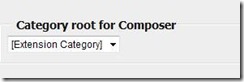
![clip_image002[5] clip_image002[5]](/globalassets/globals/xmlrpc/34752/2009/12/04/clip_image0025_thumb.jpg)
![clip_image002[7] clip_image002[7]](/globalassets/globals/xmlrpc/34752/2009/12/04/clip_image0027_thumb.jpg)
![clip_image002[9] clip_image002[9]](/globalassets/globals/xmlrpc/34752/2009/12/04/clip_image0029_thumb.jpg)

Comments