Episerver Image Tools in TinyMCE
EPiServer.CMS.TinyMce versions 2.3.0 and 2.4.0 bring two Image Tools features inside the XHTML editor.
Go to media (version 2.3.0)
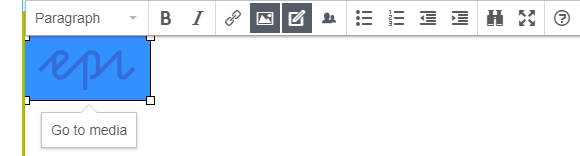
This new button will make it easier for the editors to locate and navigate to the image that is included in the HTML property.
Additionally, after hovering it will show a tooltip with a full path to the image.
Drag & Drop from local disk (version 2.4.0)
It is possible to drag and drop an image from a local disk directly onto the editor.
An image preview will be shown immediately upon dropping while the image is being uploaded to the server.
All dropped images are automatically placed in the "For this page" or "For this block" folder.
Please note that although it is technically possible to drag & drop multiple images at the same time, it does not work deterministically.
There is a bug reported in TinyMCE #4055 that EPiServer has already submitted a bugfix to. The bug is still pending review.
The Image Tools are enabled by the default configuration, but they can be disabled.
To disable or re-enable the features, you should use the EnableImageTools/DisableImageTools methods available when you are configuring your properties:
context.Services.Configure<TinyMceConfiguration>(config =>
{
...
// Disable the image tools
config.For<ArticlePage>(t => t.MainBody)
.DisableImageTools()
...
// Enable the image tools for a property (if the property does not have it already)
config.For<ArticlePage>(t => t.MainBody)
.EnableImageTools();
...
}The information about enabling and disabling the features is included in the SDK - Episerver Plugins.

Comments