EPiServer Commerce 1st time installation tips
Since there is a lot of steps in the EPiServer Commerce installation, please read the EPiServer Commerce installation instructions and follow every step to avoid having errors and make you have to start all over again. I, like most people, are not very fond of manuals and usually read them with one eye closed, but this time it pays off to really following it step by step. Trust me on this, I’ve been there…
Database Configuration
Create a SQL Login and use it when configuring the database setup during the installation. Do NOT use Windows Authentication in this step since it is not currently working properly. Use SQL Authentication as I have highlighted in the screenshot and it will save you a lot of trouble later on.
Default Admin user account
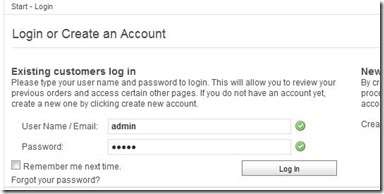 Log in to Commerce Manager using the following account:
Log in to Commerce Manager using the following account:
User name: admin
Password: store
This is the default account credentials in Commerce Manager after you have done a fresh install. It is a pretty well hidden secret in the documentation – but not anymore!
Disable stacking of taskbar buttons
The Commerce installation through the EPiServer Deployment Center will open up a lot of installation windows. I find it easier to disabled the grouping (“stacking”) of taskbar buttons in Windows 7. Set it from “Always combine, hide labels” to “Combine when taskbar is full”, to make it easier to know which window is on top of the other. Change it by right clicking and selecting Properties on the Windows taskbar.
What production server platforms are required for EPiServer Commerce?
Operating system
Any of the following is required:
- Microsoft Windows Server 2008 SP2 64 bit
- Microsoft Windows Server 2008 R2 64 bit
Web server
Any of the following must be installed as part of the Windows Server installation:
- Microsoft Internet Information Services (IIS) 7.0
- Microsoft Internet Information Services (IIS) 7.5
Database
- Microsoft SQL Server 2008 SP1 64 bit
Other requirements
- Microsoft .NET Framework 3.5 SP1
Read more about the EPiServer Commerce server requirements
What this means is: Don’t try installing EPiServer Commerce on a Windows Server 2003 32bit box - it won’t work. Well, it will install but it won’t run. So it won’t work.
Grab your copy of EPiServer Commerce here. Happy installation!
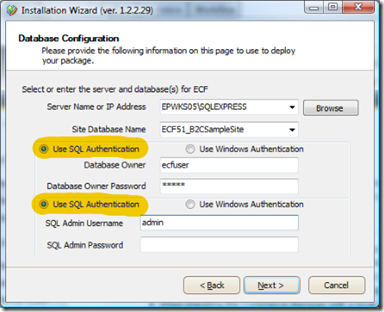
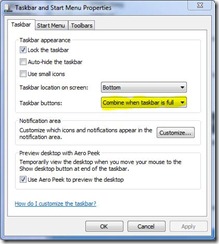

Comments