Setting up WebDeploy
After running in to the same problem over and over I though I would make this post to remind myself and to share with others.
WebDeploy is easy as long as you can get the Web Platform Installer and then just follow the steps in this guide.
But should you find yourself (like I do) on a server that doesn’t alow for the installer to go and get it’s goodies then there are some steps to remember in order to keep you from pulling your hair out.
-
By default the port 8172 is used for Web Deploy so make sure the the firewall is open
-
Get the msi file for WebDeply and run it. Remember to click custom and add the Remote Agent Service.

-
Open up the server management and add the Role “Management Service” .
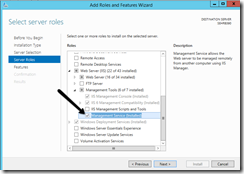
-
Go to the IIS and EnableRemoteConnections for the Management Service.
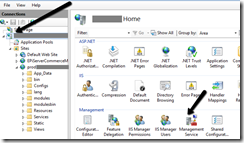
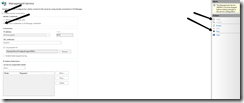
-
Right click the site and get the Deploy configuration for the site and import this in Visual Studio
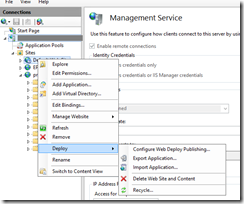
And you are done!

Comments