Filtering on Campaign View
Commerce release 10.4.0 (available as of 5 March, 2017) introduces a feature that lets you filter the information on the Marketing Campaign List view.
Prior to this change, the Campaign List showed all campaigns. Under each was a list of its discounts. While this display worked initially, as people began to use the marketing features more extensively, the number of campaigns and discounts quickly grew. So, it became difficult and time consuming to locate a particular item.
How it works
Now, a set of filters (also known as facets) appears in the left pane. If you select a campaign Status, Discount Type, or Market, it becomes bold, and the view is refreshed, showing only campaigns and discounts that include the selected items.

You can choose a single status but multiple discounts or markets.
- You can choose only one Campaign Status. If you choose a second status, the current one is deselected.
There is always one selected option. By default, All is selected. - The other filters (Discount Types and Markets) are multiple selection, so you can choose several options by clicking (no need for combination keys).
- To reset the search criteria at any time, click Clear.
For example, you want to see only Order Type discounts in All campaign statuses.

As another example, you only want to see Expired campaigns.
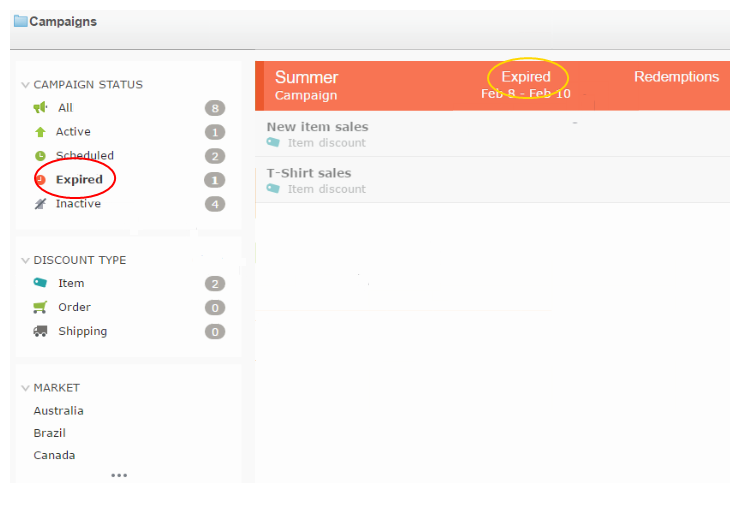
The Market Facet
The market facet displays three markets by default. If your site supports more than three, use the Show More button display all market options.

Next, the Show More button changes to a Show Less button. Use it to minimize the market facet list.

We are pleased to provide this functionality, which makes it a whole lot easier to sort through campaigns and discounts.
How to customize facets on Campaign View
Refer to the document Customizing facets in Campaign view.

Comments