Content Providers 101 – Part II: From read-only to writable
This is the second part of my blog post series Content Providers 101. Make sure you’ve read Part I before reading this post.
Create and update
In order to update or write Person objects to the text file, we’ll need to override the Save method. The Save method will occur whenever a draft has been created, autosaved or published. The drafts are kept in-memory in this example (in the _attendees property), but they could have been saved back to the source(PersonService) had the service supported it. They could also have been saved to the dynamic data store or similar data sources.
// will contain all draft versions of attendee content
private List<Attendee> _attendees = new List<Attendee>();
public override ContentReference Save(IContent content, SaveAction action)
{
// we have a new version. Either the attendee has been autosaved, or it has been published or a new one has been created
var newVersion = content as Attendee;
// new content - someone want to create a new attendee from the UI
if (newVersion.ContentLink == ContentReference.EmptyReference)
{
var person = new Person()
{
Name = newVersion.Name,
Company = newVersion.Company,
Email = newVersion.Email,
Title = newVersion.Title
};
PersonService.CreatePerson(person);
newVersion = ConvertToAttendee(person);
return newVersion.ContentLink;
}
// if the current version has the WorkID set to 0, the save event has fired for the first time since a publish.
if (newVersion.ContentLink.WorkID == 0)
{
// indicate that this is not the published version
newVersion.Status = VersionStatus.CheckedOut;
newVersion.ContentLink.WorkID = 1;
// adding the version to the in-memory list
_attendees.Add(newVersion);
}
else
{
// save has been triggered with a draft and the publish button has been hit by the editor
if (action == SaveAction.Publish)
{
// check if the email has been changed. This is important as the email serves as the unique identifier in the IdentityMappingService
var identifier = IdentityMappingService.Service.Get(newVersion.ContentLink).ExternalIdentifier;
if (IdentityMappingService.Service.Get(MappedIdentity.ConstructExternalIdentifier(ProviderKey,newVersion.Email)) == null)
{
// email has been changed as no mapping was found with the identifier
// First, delete the identifier with the old email, and then map the content with the new email
// if we had not done this, all previous references to the content would have become invalid
IdentityMappingService.Service.Delete(identifier);
IdentityMappingService.Service.MapContent(MappedIdentity.ConstructExternalIdentifier(ProviderKey, newVersion.Email), newVersion);
}
// update the data using the PersonService. The text file will now be updated!
PersonService.UpdatePerson(identifier.Segments[1], newVersion.Email, newVersion.Title, newVersion.Name, newVersion.Company);
// WorkId and status are being reverted, and the working copies in _attendees are removed.
newVersion.ContentLink.WorkID = 0;
newVersion.Status = VersionStatus.Published;
_attendees.RemoveAll(x => x.ContentLink.ID.Equals(newVersion.ContentLink.ID));
}
}
return newVersion.ContentLink;
}
LoadContent also needs to be modified in order to load the in-memory items, and not just directly from the PersonService:
protected override IContent LoadContent(ContentReference contentLink, ILanguageSelector languageSelector)
{
// check for a matching working copy
var attendee = _attendees.FirstOrDefault(p => p.ContentLink.Equals(contentLink));
if (attendee == null)
{
// In order to return the attendee, the contentLink must be mapped to an e-mail so that the person object can be found using the PersonService
MappedIdentity mappedIdentity = IdentityMappingService.Service.Get(contentLink);
// the email is found in the ExternalIdentifier that was created earlier. Not that Segments[1] is used due to the fat that the ExternalIdentifier is an Uri.
// It contains two segments. Segments[0] contains the content provider key, and Segments[1] contains the unique path, which is the e-mail in this case.
string email = mappedIdentity.ExternalIdentifier.Segments[1];
attendee = ConvertToAttendee(PersonService.GetPersonByEmail(email));
}
return attendee;
}
With this in place, we can create and update content directly to the text file.
Delete
Being able to create, read and update, we should also be able to delete content. This is done by overriding Delete in the provider:
public override void Delete(ContentReference contentLink, bool forceDelete)
{
var mappedIdentity = IdentityMappingService.Service.Get(contentLink);
string email = mappedIdentity.ExternalIdentifier.Segments[1];
PersonService.Delete(email);
IdentityMappingService.Service.Delete(mappedIdentity.ExternalIdentifier);
}
To remove content from the text file, PersonService.Delete is invoked. The mapping in the IdentityMappingService is also deleted as we wouldn’t want lots of unused mapping laying around.
CRUD operations are now in place, but there are a few things left. We’ll put the finishing touches to it in Part III
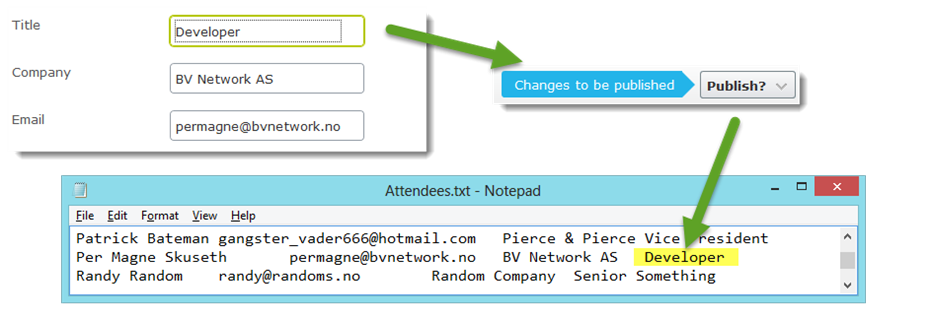

Comments