Getting YouTube Video Composer Block to work
Recently, we wanted to set up a EpiServer YouTube Video composer block to display some of the new demo videos that we’d created and uploaded to YouTube.
However, I found that the instructions at Jeff Wallace’s blog entry on “Setting up the YouTube Video Playlist for the Composer 4 R2 Blocks” didn’t quite work. After speaking with Richard from EpiServer Australia, we figured out why.
The reason is that the URL which you now get from YouTube seems to be different from the one that Jeff shows being used. This means that the link you copy from YouTube doesn’t immediately work in a CMS 6 R2 site . You have to change it.
To get the correct ULR, follow these steps:
- Go to you YouTube channel and make sure that you have at least one playlist in the right hand area. If you don’t, you need to create the playlist, then go to the “Videos and Playlists” button and ensure that the playlist has a tick box next to it’s name as seen below.
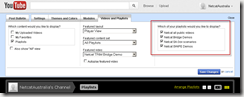
- Once the items are showing in the playlist, click the “more info” link below the playlist name, as seen below
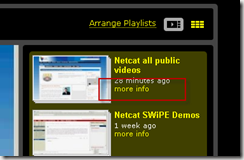
- This will change the right panel to show the items in the playlist. Once again, you have to click the More Info link, illustrated below.
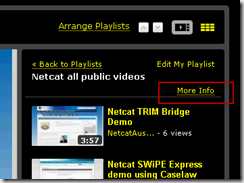
- This will take you to a new page where the items in the playlist are shown, along with the playlist URL, highlighted in the image below.
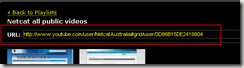
- Copy the URL into a text editor such as notepad. In this example, the URL is http://www.youtube.com/user/NetcatAustralia#grid/user/3D86B15DE2418804
- NOW this is the key step: Change the URL by removing “#grid/user/” and replacing it with “#/p/c/”. In this example the new URL is now http://www.youtube.com/user/NetcatAustralia#/p/c/3D86B15DE2418804
- Paste this URL into the [ExtensionSys] YouTube Video composer block “YouTubeLink” property as seen below
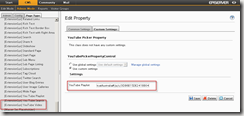
From then on, the rest of Jeff’s instructions work fine and you should see the videos in your playlist when you add the composer block and choose “Edit…”

Comments